Bash Bunny Connexion via console série (Windows)

Tout d’abord, branchez le bash bunny au port usb du pc en « arming mode ».Pour rappel :
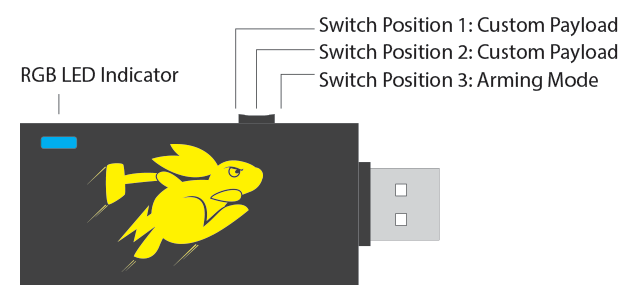
Ouvrir une le gestionnaire de périphériques, localisez la partie ports(COM et LPT) et repérez le port utilisé (ici le COM3) :
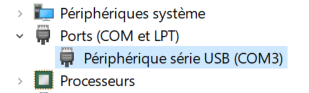
Ouvrir une console Putty et allez au menu « Serial ». Indiquez les paramètres ci-dessous :
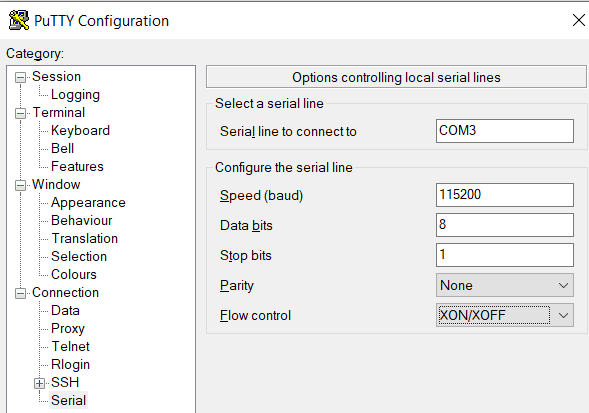
https://docs.hak5.org/hc/en-us/articles/360010554173-Serial-console-settings
Retournez au menu « session » et sélectionnez « serial » :
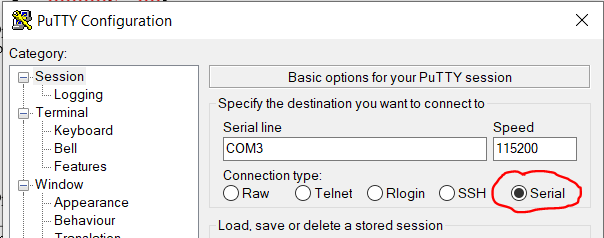
Les logins par défaut sont root/ hak5bunny
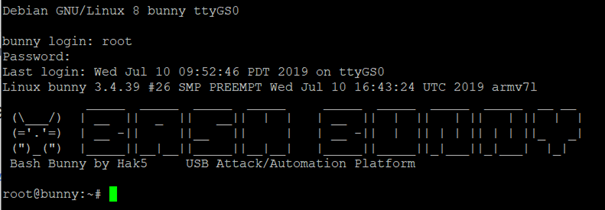
Laisser un commentaire