MeshCentral2, a remote computer management solution

“A complete remote computer management web site you can download and run in minutes“
Recently I was looking for an open source computer management tool that I could install on a linux system and I found meshcentral2.
MeshCentral2 uses NodeJs, so you can install it on multi systems (Windows, linux,…) which support NodeJS. You can install and run it in a few minutes. The clients are too multi platforms (Linux, Mac, windows). You can use it just in a Lan if you want to manage your IT asset or/and use in Wan for assistance of your remote users.
SERVER INSTALLATION (linux)
First, you have to install NodeJS and Npm (package manager for the Node JavaScript platform) :
sudo apt install node-js && sudo apt install npm
Create the directory where meshCentral will be installed and install it :
mkdir meshcentral
cd meshcentral
npm install meshcentral
And it’s finished. Now you can test your server by run the command :
node meshcentral --notls
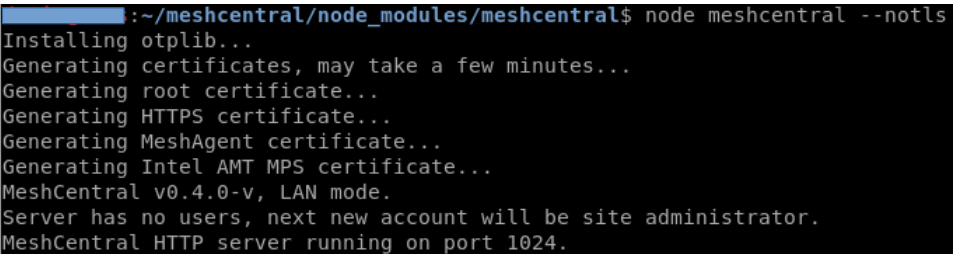
as you can see mesh central use the port 1024 by default (we will see after how to use different port and others parameters). I used the parameter –notls to not use TLS and a self-signed certificat.
Now you can open a web browser and go to http://localhost:1024
The first time you connect you have to create the admin account by click on “create one” in the login form :
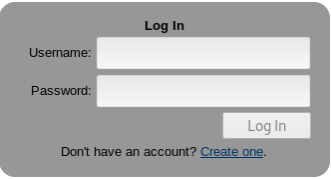
Now you can access to the management console :
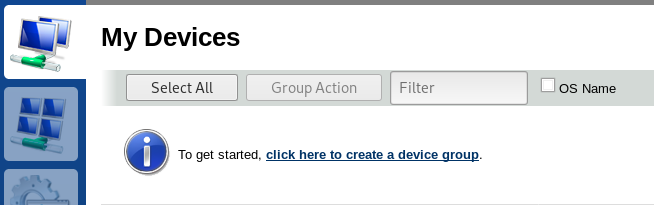
CLIENT INSTALLATION (linux)
First you have to create a device group in my devices Tab / Add device group. Once done select add One :
![]()
Select Linux/BSD :
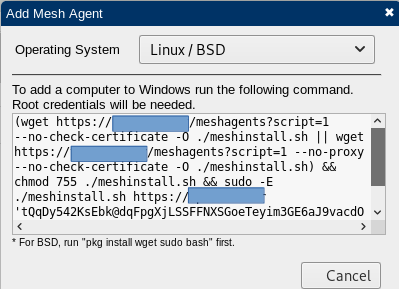
Now you have to copy the command and run it on a terminal on the linux client. As mentioned, the user who execute it must have root permissions.
If everything is ok you can see the result of the command below :
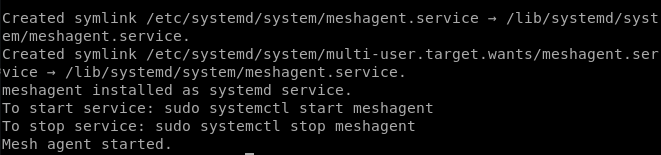
Now the service meshagent.service has been created and start at boot. You can see the new device in the admin console.
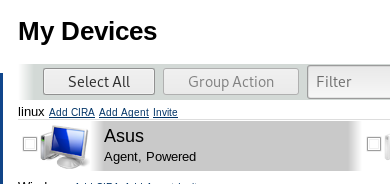
CLIENT INSTALLATION (Windows)
It’s similar to installing a linux client. In the My devices tab, select add agent. You can choose between Interactive, background or both installation type.
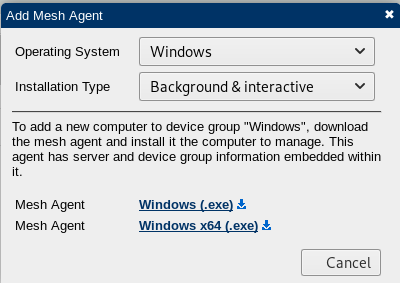
Then download the .exe according you architecture (32bits or 64 bits).
ADVANCED CONFIGURATION SERVER
Above we launched the server with simple parameters. You can use several options to set your server like you desire (Port, SSL, your certificat,..). You can set it when run the command or you can edit the file config.json in meshcentral-data directory. In the file you can configure a lot of settings (security, multi domains, mongodb use). You can find all the documentation on the web site : https://www.meshcommander.com/meshcentral2
For example, I use Meshcentral for assistance of users in WAN. I use a firewall with nat/pat with external port 443 and internal port 8443. So I run Meshcentral with the command :
node meshcentral --aliasport 443
I configured too the UserAllowedIP parameter to limit the access of the web console to my LAN.
Leave a Reply