Wifi Pineapple Internet connection sharing via USB (Windows)

First you need to connect the Wifi Pineapple USB cable to your computer. After a few seconds the adapter appears in the network connections
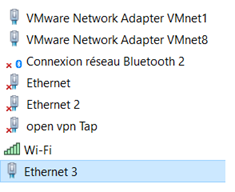
To locate the adapter, you can unplug and plug anew the USB port to see the new adapter that appears or see the description “Realtek USB FE family Controller” (the network interface may be renamed by highlighting it and pressing F2 for convenience)

Right-click the interface and select Properties. From the Sharing tab check the box labeled “Allow other network users to connect through this computer’s Internet connection ” and select the WiFi Pineapple network interface from the drop down menu.
Right-click the WiFi Pineapple network interface and select Properties.
Set static IP as below :
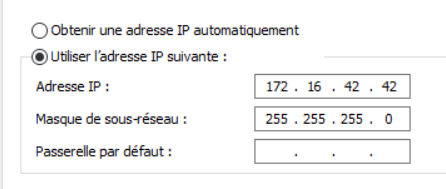
Then go to the wifi Pineapple’s web interface ( http://172.16.42.1:1471 ) and go to the tab :
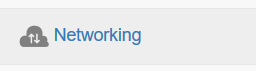
Add the route 172.16.42.42 and select “Update Route”
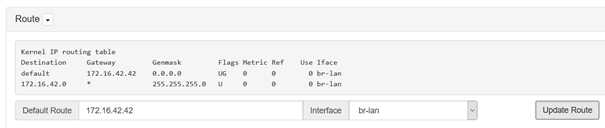
You can check the Internet connectivity by select dash board tab and click on ” Load bulletins from WifiPineapple.com“. if all goes well, you can see :
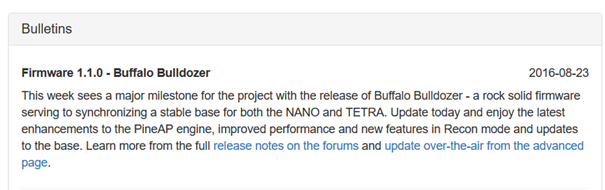
Leave a Reply